Creating a thesaurus for use with the “User Synonyms” search option in PaperVision Enterprise.
Version: R71.1
Article ID: PE000167

Description
Summary
This option allows users to search for documents using a thesaurus which when configured, also returns results that are synonymous with any user-defined words. Example: This option will help users who want to search for the word ‘PaperVision’ but also return any results found for the words ‘Enterprise’, ‘Tools’, etc…
Steps to Resolve:
1.
First, create a file named thesaur.xml. This file will consist of the names and associated synonyms in the following format:
<Item>
<Name></Name>
<Synonyms></Synonyms>
</Item>
2. Separate each Name/Synonyms combination using the “Item” tags (as shown in the screenshot below. There is no limit as to the number of items that the file can contain.
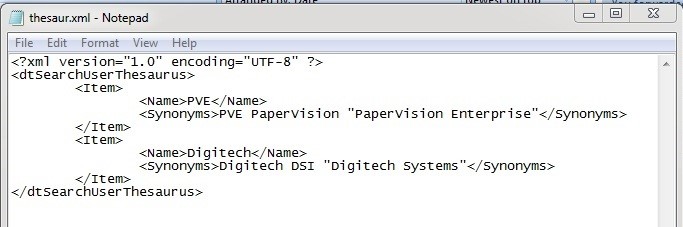
3. This file must be placed in the C:\Program Files\Digitech Systems\Common Files\ directory before PaperVision Enterprise can include it for document search criteria
4. To use the thesaurus, log into the PaperVision Enterprise client, expand System Settings > User Options, then enable (check) the option “Show Full Text Options”. Click the “Save” button to update these settings.
5. From the Search Criteria screen view the “Full-Text Search Criteria Options”. Once the “User Synonyms” option is enabled (checked), the user-defined thesaurus will be used. Using the above example, the words PVE, PaperVision, and “PaperVision Enterprise” will be associated as will DSI, Digitech, and “Digitech Systems”.