When you install Windows XP Service Pack 2 (SP2), Windows Firewall is enabled by default to help improve security. As a result, certain services running Windows XP with SP2 will no longer be accessible from remote computers. The following services that are not accessible which may affect PaperVision Enterprise are Internet Information Services (IIS), Microsoft SQL Server Desktop Engine (MSDE) and File and Printer Sharing.
Hosting PaperVision Enterprise on Windows XP Service Pack 2.
Version: 10.00
Article ID: PE000056

Description
Summary
Note: Please contact your IT Department prior to making any changes to your computer configuration.
Turning off the Windows Firewall will also resolve these issues but it is recommended that you consult your IT Department prior to doing this.
Problems Accessing PaperVision.net Enterprise on Your Network
You can make the PaperVision.net Enterprise accessible by opening the IIS port TCP 80 on your computer.
Note: This only needs to be done if PaperVision.net Enterprise is being hosted on Windows XP SP2.
There are two ways to accomplish this.
To open the port through Control Panel, use the following procedure:
- Open Control Panel.
- If you are in Classic view, double-click Windows Firewall.If you are in Category view, click Network and Internet Connections, and then click Windows Firewall or Change Windows Firewall Settings. or –If you are in Category view, click Network and Internet Connections, and then click Windows Firewall or Change Windows Firewall Settings.
- Click the Exceptions tab and then click Add Port. The Add a Port dialog box appears.
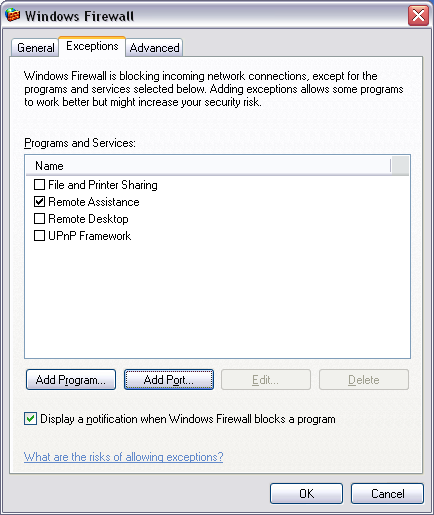
- In the Name box type Web Server.In the Port number box type 80 (which is the default HTTP port). Ensure that TCP is selected.
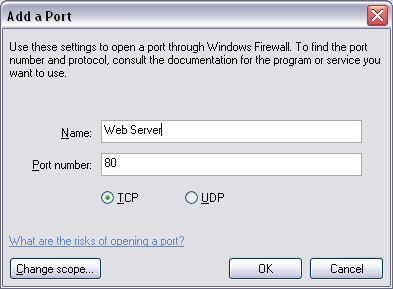
Click Change scope. The Change Scope dialog box appears.Select either Any computer (less secure) or My network (subnet) only (more secure). Click OK.
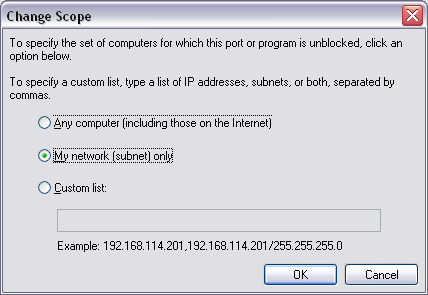
Click OK again.
- Open Control Panel.
- Open Control Panel.
- Open Control Panel.
- If you are in Classic view, double-click Windows Firewall.
- Open Control Panel.
- If you are in Classic view, double-click Windows Firewall.
- If you are in Classic view, double-click Windows Firewall.If you are in Classic view, double-click Windows Firewall.Ensure that the checkbox next to Web Server is selected. Click OK.
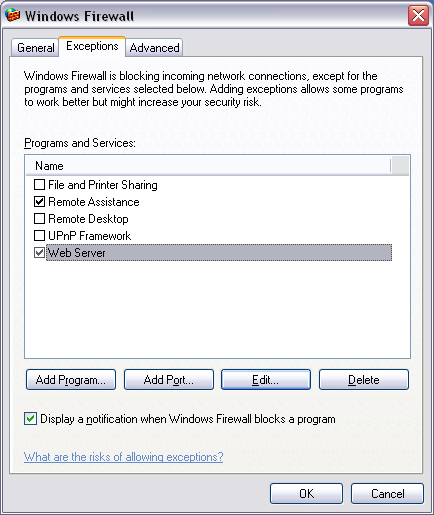
- or -To do this, at the command line, enter the following (this is NOT recommended for novice users):
(See http://support.microsoft.com/default.aspx?kbid=875357 for more information.)
netsh firewall set portopening proto=tcp port=80 scope=subnet name=WebServer
IIS should now listen on the port you specified for the network adapter.
Problems Accessing PaperVision Enterprise Database Server on Your Network
The PaperVision Enterprise Database Server uses MSDE. You can make MSDE accessible by opening the MSDE port TCP 1433 on your computer.
Note: This only needs to be done if PaperVision Enterprise Database Server is being hosted on Windows XP SP2.
There are two ways to accomplish this:
To open the port through Control Panel, use the following procedure:
- Open Control Panel.
- If you are in Classic view, double-click Windows Firewall. ORIf you are in Category view, click Network and Internet Connections, and then click Windows Firewall or Change Windows Firewall Settings.
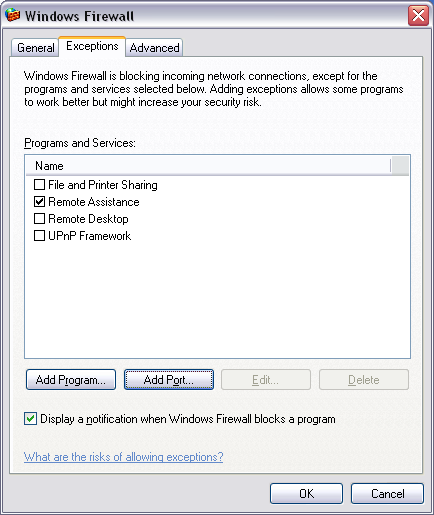
- Click the Exceptions tab and then click Add Port. The Add a Port dialog box appears.
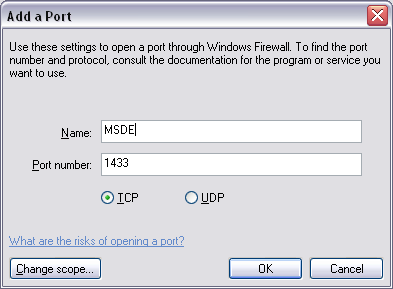
- In the Name box type MSDE.
- In the Port number box type 1433 (which is the default MSDE port). Ensure that TCP is selected.
- Click Change scope. The Change Scope dialog box appears.
- Select either Any computer (less secure) or My network (subnet) only (more secure ).Click OK.
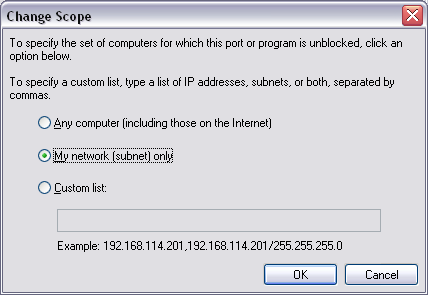
- Click OK again.
- Ensure that the checkbox next to MSDE is selected.Click OK.
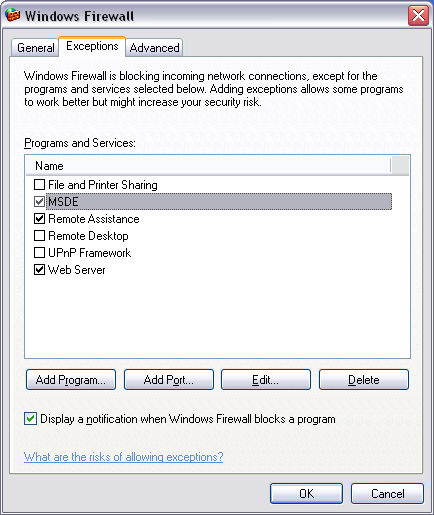
- or -
To do this, at the command line, enter the following (this is NOT recommended for novice users):
(See http://support.microsoft.com/default.aspx?kbid=875357 for more information.)
netsh firewall set portopening proto=tcp port=1433 scope=subnet name=MSDE
MSDE should now listen on the port you specified for the network adapter.
Problems Accessing Files andor Printers on Your Network
You can make file and printer sharing accessible by opening the File and Printer Sharing ports on your computer.
Note: This only needs to be done if the data is being hosted on Windows XP Service Pack 2 or the printers needs be accessed by remote computers.
- Open Control Panel.
- If you are in Classic view, double-click Windows Firewall.- or –If you are in Category view, click Network and Internet Connections, and then click Windows Firewall or Change Windows Firewall Settings.
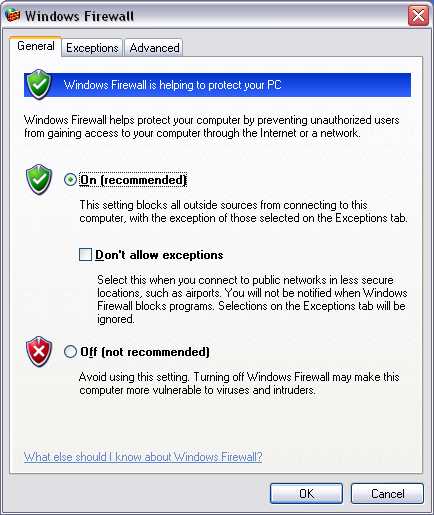
- Click the Exceptions tab and select the checkbox next to File and Printer Sharing.
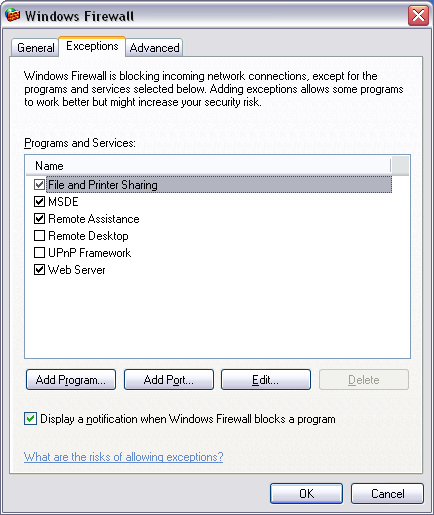
- With File and Printer Sharing selected click Edit. The Edit a Service dialog box appears.
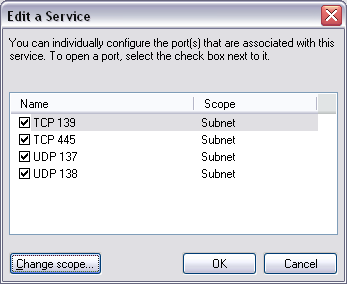
- Click Change scope. The Change Scope dialog box appears.
- Select either Any computer (less secure) or My network (subnet) only (more secure). Click OK.
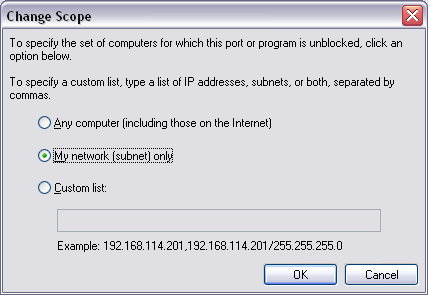
- Click OK again.
- Click OK again.
File and Printer Sharing should now work on the network adapter.