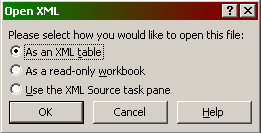In order to accommodate varying reporting needs, PaperVision Capture supports the export of Batch Statistics as XML data. The XML output can be imported into applications such as Microsoft Excel for data processing.This article outlines the minimum steps required to view PaperVision Capture statistics within Microsoft Excel 2007.
How To View PaperVision Capture Statistics in MS Excel
Version: R70
Article ID: PC000017

Description
Summary
To view the Batch Statistics XML data in Microsoft Excel 2007, follow these instructions.
Instructions:
- Open the PaperVision Capture Admin Console
- In the tree view, expand the entity | Capture Batches and highlight Batch Statistics.
- In the grid view, right-click and select Export from the context menu.
- Enter a file name and choose a path to save the XML data.
- In Windows Explorer, browse to the export location, right-click the XML file and from the context menu select Open With | Microsoft Office Excel.
- In the window Open XML, select As an XML table. The exported batch statistics should now appear as columns of data which can be formatted as desired.