Scanning additional pages into a document after the scanner feeder is empty with Kodak Smart Touch
Version: R69
Article ID: PT000006
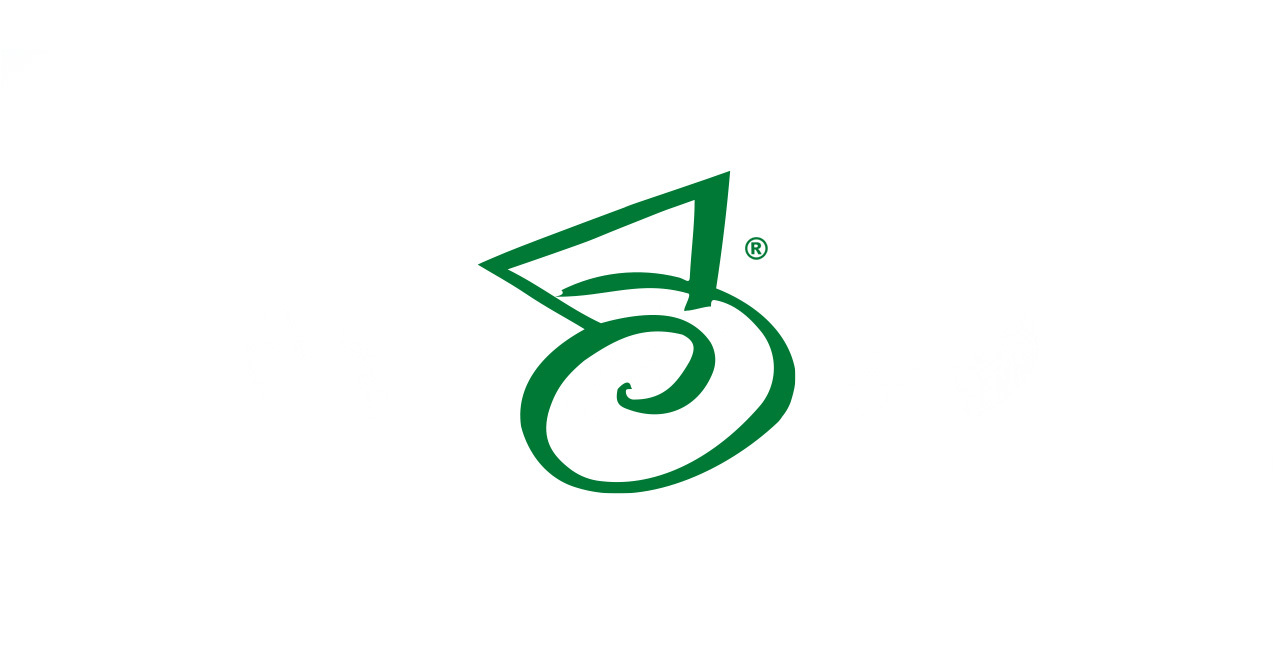
Description
Summary
Verify that you are using at least version 1.3.08042201 of the Smart Touch software. If you do not have this version installed, visit the Kodak website and locate the latest Smart Touch upgrade patch.
In order to keep scanning pages into a document after the scanner feeder is empty, follow the steps below:
- In the Smart Touch configuration for PVE Tools, check the “Edit Images prior to saving” checkbox which is located right under the Destination dropdown.
- Press the scan button. This will bring up the Kodak Smart Touch window that will allow you to edit the pages you have added so far and use the “Start Scanning” button to add more pages to the document.
- After you are done scanning all pages, click the “Done” button. This will tell Smart Touch to open up PVTools and allow you to choose the project and index values for the document.